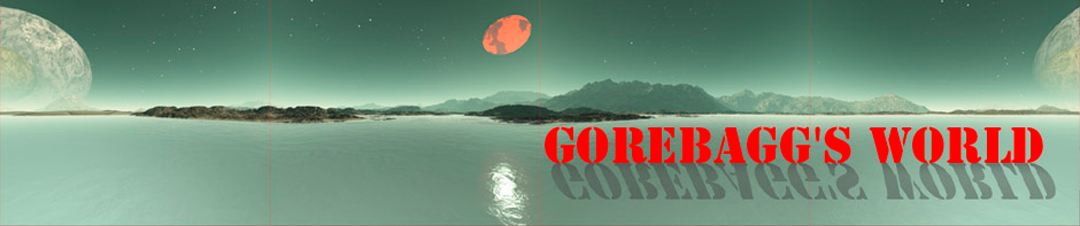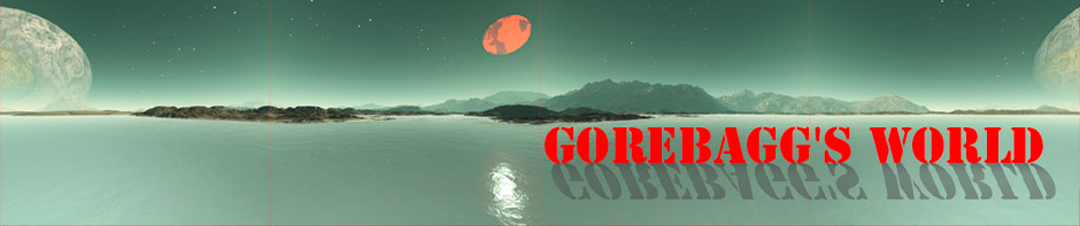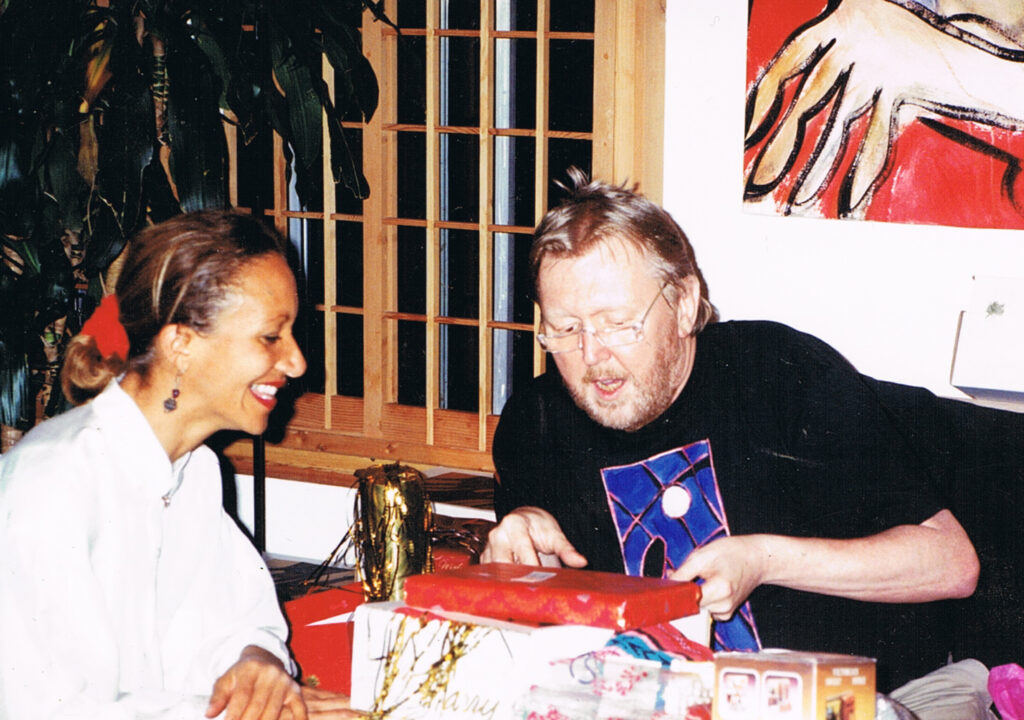
I’ve been working on the suno tunes, and while I was at it, I picked out 46 of my favorites. I’m thinking of making them available as a package, but haven’t figured out how to get that done.
In the meantime, I’m working away at the albums, and they should be on the way soon, and I want to mention that, for a while at least, I have many of my songs up on youtube for you to see and hear.
So today we’re going to learn the nuts & bolts of writing anything, and in particular, composing poetry.
The main thing is that poetry isn’t what you think it is.
First of all, we’re using poetry not as a thing in and of itself — we’re using it therapeutically, in the sense that it should give you a new sense of freedom and self-knowledge by the time you actually write a few poems.
Poetry offers a glimpse into your inner self.
My job is to help you get hold of the words, compose them well, and manage your poem into a musical setting — as you would set a stone in a ring — and on to publication.
We’ll start with the basics and stay with the basics.
You will need a Suno account and Open Office or something like it, any scratch pad will do.
First, we write the poem. Please use the standard format, which I will provide at the workshop today. Can’t do that? No problem. That’s exactly what we’re going to tackle today.
Once you’ve got your poem written out, copy and paste it into your Suno software, in the spot where you’re supposed to dump your text.
Next, decide on some sort of music or instruments or style, and put that in the appropriate box, which I’ll demo for you today.
Then, put in your title, and press the button to make the song.
You will get two choices for your song, or you can throw the dice again to see two more. Choose your favorite between them, and light up the “like” button on the song in Suno.
Now you’re going to download your MP3 product and as you do so, you’ll remove the “like” button, meaning click it off.
If you do all this in one session, you can ignore the thumbs up light and just download your favorite of the two choice.
It should be downloaded as an MP3 to your choice of folders.
Now you’re going to create a songbook folder from either ten or twenty songs, it’s up to you which one.
Go to your Suno page and on the left side you’ll see a button marked “library”. Push it. Now you will see a spot where you can enter a search term.
You don’t even need to hit the Enter key — just start typing the name of the MP3 and it will appear.
Hit the button and you’ll be at the song.
Hit the title of the song — not the arrow, not the picture — and it will reveal the lyrics. Swipe and copy the title.
Simply open an Open Office ODT file and copy/paste the title into it.
Now go back to the Suno page and copy the lyrics, and paste them into the ODT file where the lyrics go — under the title, of course.
You can make this text file into a readable file later — for right now, just collect all the lyrics for all the songs you selected for the collection/album.
Now make a jpg cover for the album.
From this point on, you need a pro to handle it all the way to market, but those items are enough to make it possible to produce an album for the marketplace.
Your pro post-production person will have to convert all the MP3s into WAV files, wrap the cover in and get it posted on downloading and streaming sites, which is where the money is — streaming is a big business and getting bigger all the time.
========================================================================
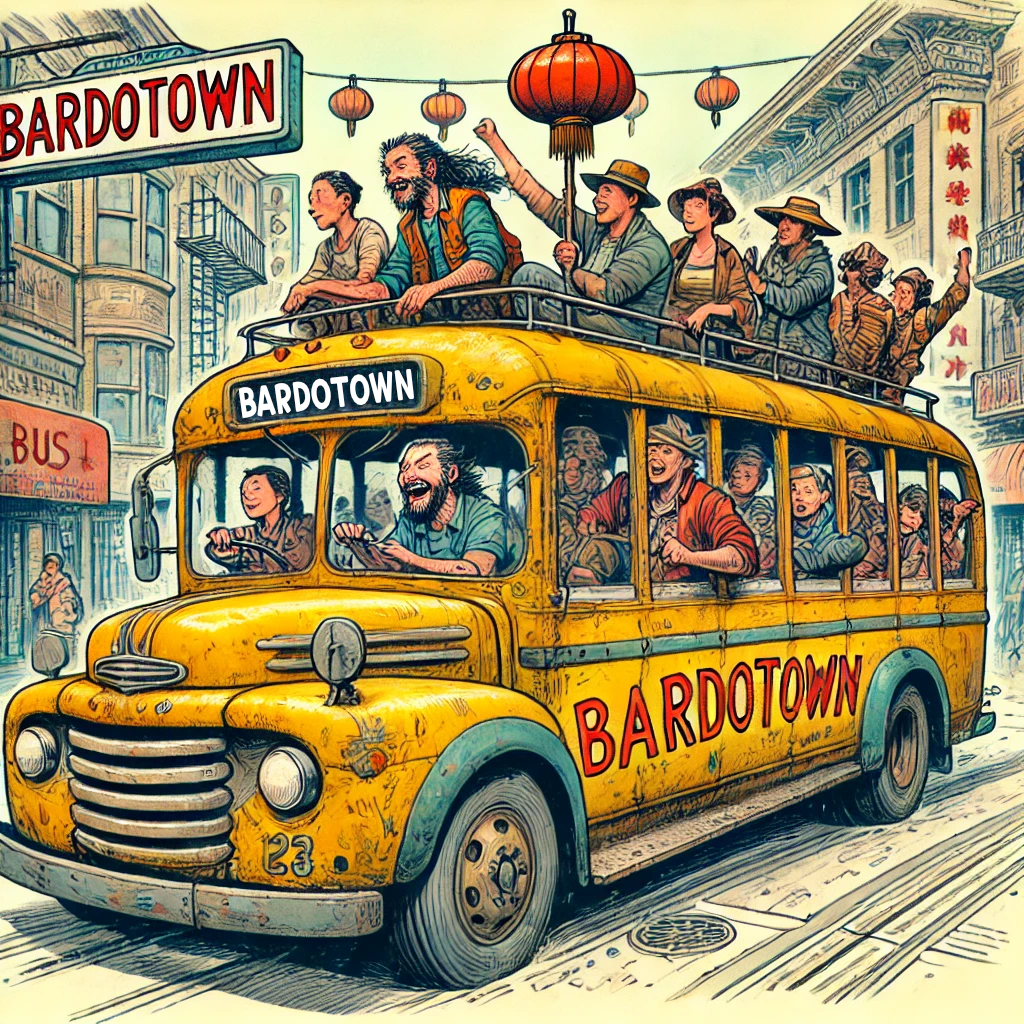
Climb Aboard!
See You At The Top!!!
gorby