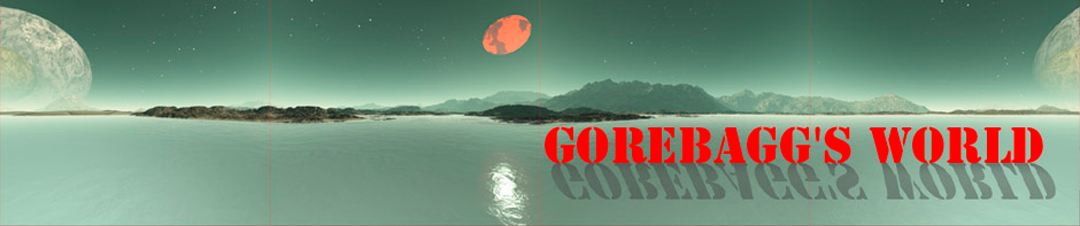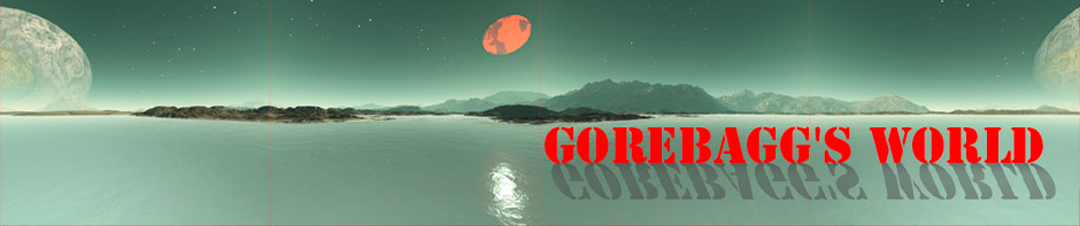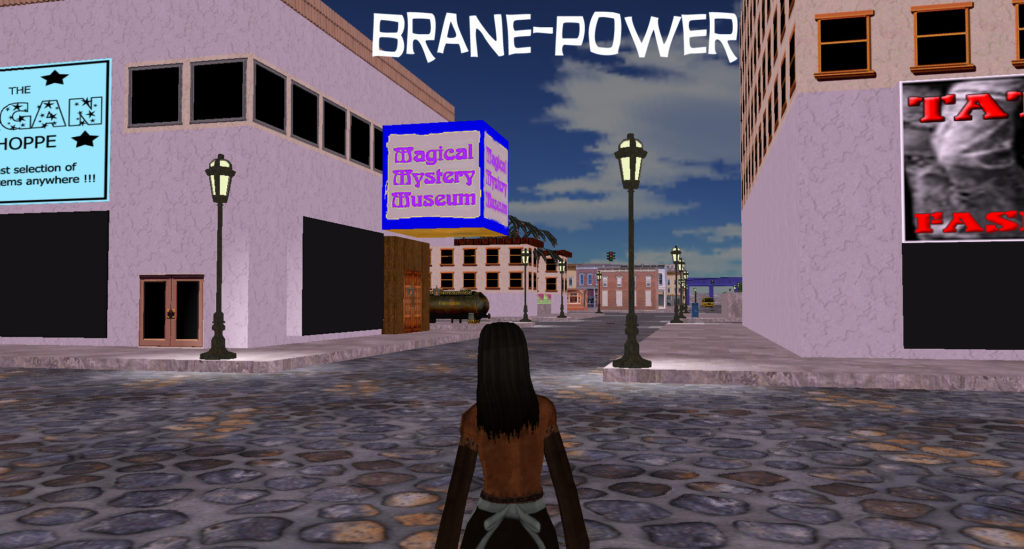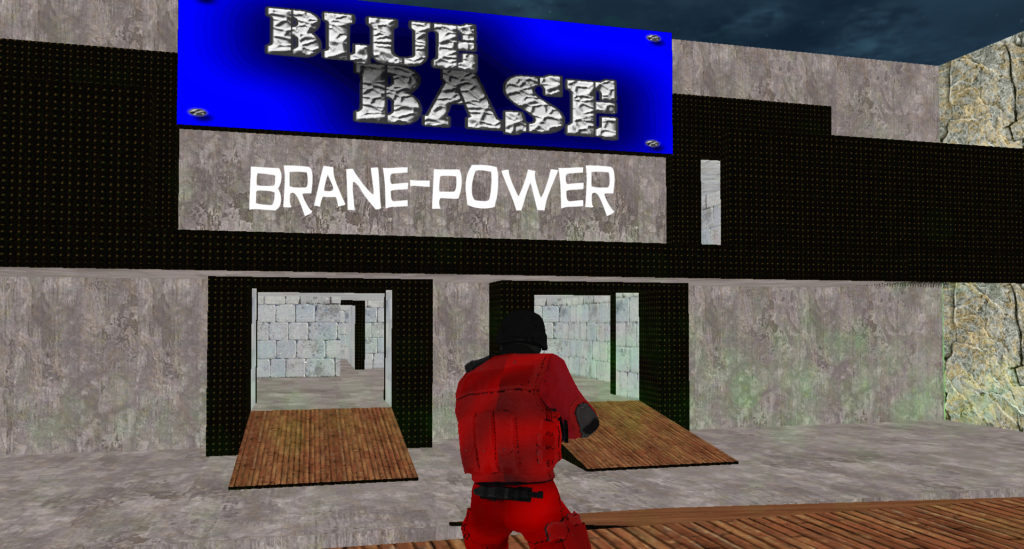Yes, I’m doing tons of screenshots in the Godd™ Particle and I’ll be making those shots available to you for your social media stuff. They come in two sizes, square and horizontal, one for instagram and the other of course for youtube.
In the above screenshot, you’ll note the Compleat Enchanter three shops away. That’s the one where you can load up for the day. Take your haul to Cosmo Street just around the corner, and either stay in for the day while you go to work, or quit and let the Avatar just carry on by itself. The only difference is whether you charge up your home while you’re gone or not. In case you want to do some screenshots for yourself, here’s how you do it:
First, find a comfortable spot in your Orb, and stand there a moment, looking all around. Note the composition of the image in your frame, and adjust to make a good shot, keeping in mnd that you’ll have to TRIM the screenshot if you want to use it for something, generally to a size somewhere around 1900×1028 pixels, which means you’ll lose either some of the top, some of the bottom or some of each when you trim in in Photoshop.
Now, somewhere on your “C” drive, you’ll find the “GODD” folder, or at least I would hope you’d find it there. If you’re not a builder and a member of the Blueline Academy, you might not be able to do this quite so easily. You’ll have to find the “SNAPS” folder in your GODD folder, and that might not be possible with the standard-issue Orbs that have no editing function — we’ll find out soon enough.
Okay, so assuming you’ve found the “SNAPS” folder somewhere in your computer, you would now go into that folder, control A, control C to copy, then PASTE to a new folder in whatever drive you want to store them — DON’T leave them there! They will accumulate and eat your memory and chew it up and spit it out.
So now you’ve got a fistful of images from your GODD photo bin. You will now control A and control C to capture them, then OPEN them in Photoshop or whatever you use to process images.
Each one must be sized correctly. Generally a width around 1900 is just fine. You’ll have to adjust the HEIGHT on most Godd™ images, but you can have the images pre-sized using the .ini file, but you’ll have to have the entire system in order to do something like pre-sizing your screenshots. Normally, you’ll get them in the DEFAULT settings, which do require some HEIGHT trim, not much, but there is some picture loss to the top, bottom or they can share the clipping.
Now you’ll go to your TYPE tool and put in whatever text you want there — size it and select a font or typeface that you like. Make sure the text is short enough to fit on a square button should it be needed there.
Then merely SAVE the image as a .JPG — type the name, hit the TAB button with your left pinkie, hit the J button with the right forefinger, then it the ENTER button twice with the right pinkie. Do this thousands of times and you get a certain rhythm to it.
Come to think of it, anything you do thousands of times develops a certain rhythm to it. That includes inner work.
Okay, time to grab some grub and head on out to the old barnaroo for morning meeing. I want to go on record as having in 1968 coined the phrase “All the King’s Mess” a play on the ancient children’s rhyme which has the refrain, “All the king’s horses and all the king’s men, couldn’t put HUMPTY DUMPTY TRUMPY together again.” — A dreadful forecast of things to come, if stuff don’t go wright for his Magesty the Emperer of Trumperika.
See You At The Top!!!
gorby