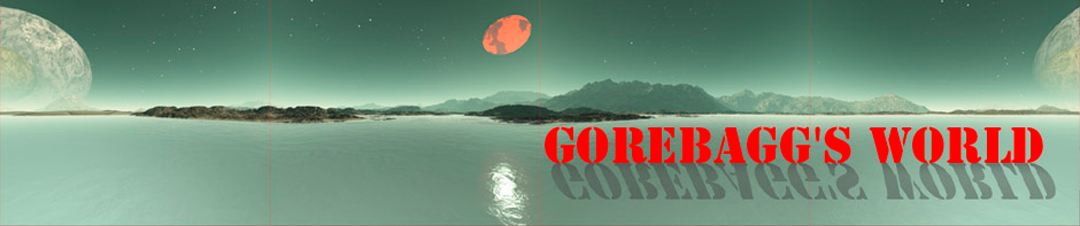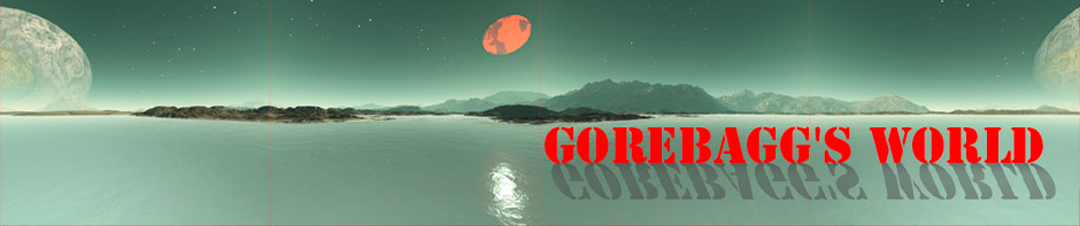METHOD 1
- Fly into the air above the ground a little bit.
- Deploy house onto the ground (drag and drop house on grass).
- Right click on house, select “edit” – it’s the second choice down.
- Position house on the ground – using the red and green arrows.
- Select “texture” tab.
- Click on texture icon thumb nail.
- Enter search name in upper right text field.
- Select texture by clicking the green letters of the texture name.
- Click on “OK” – texture should change – if texture does not change, repeat previous step #8. If it fails, do it again.
- Exit (X) out of edit mode.
METHOD 2
- Open inventory.
- Locate a texture.
- Decide on a surface to receive that texture.
- Calmly, slowly and confidently lock onto the words of the texture you want to paint, and drag your cursor to the exact spot that you wish to paint with that texture.
- Confidently, crisply and cleanly release the left mouse button only when the pointer is on the correct surface to be painted – or you might find yourself having to repair an entire region.
- This method to texturing tool is unforgivingly precise – WARNING! If the hair of your avatar lights up, you are not texturing the carpet.
- Please note that with this method, each face of an object must be hand-painted individually.
METHOD 3
You want to texture all the faces of an object/prim at once – and/or – you want to collect a group of prims and texture them in one single action:
- Right click on an object composed of more than one prim.
- Select “edit”.
- Click on “edit linked”, then click on the prim you wish to texture.
- If you wish to texture more than one prim, add prims by holding down the Shift key and left click each additional prim. The prim should light up, if properly selected. If it’s a group of prims, they should all light up (the root will be yellow and other blue). If a prim does not light up, it’s not correctly selected. Simply hold down the Shift key and re-attempt selection. WARNING! If you click without holding down the Shift key, it will de-select all.
- Select the texture tab in the Edit/Build window.
- Click on texture icon thumb nail middle-left.
- Click into text field upper right to search for texture by name.
- Click on the green letter texture name.
- Click on “OK” – If texture does not change, repeat this step.
- Then X out of “edit” mode and corrected parts will return to linked mode.
METHOD 4
- Right click on the object – select “edit”.
- Select “edit face”. This is one of the radio button options found in the upper left of the Build/Edit window.
- Left click on the object face you intend to texture – the face of object should light up with a target icon.
- Use the text field to search for a texture.
- Click on the green texture name.
- Click “OK” – If this fails, repeat the last step.
METHOD 5
- Buy everything pre-textured and ignore all previous instructions.